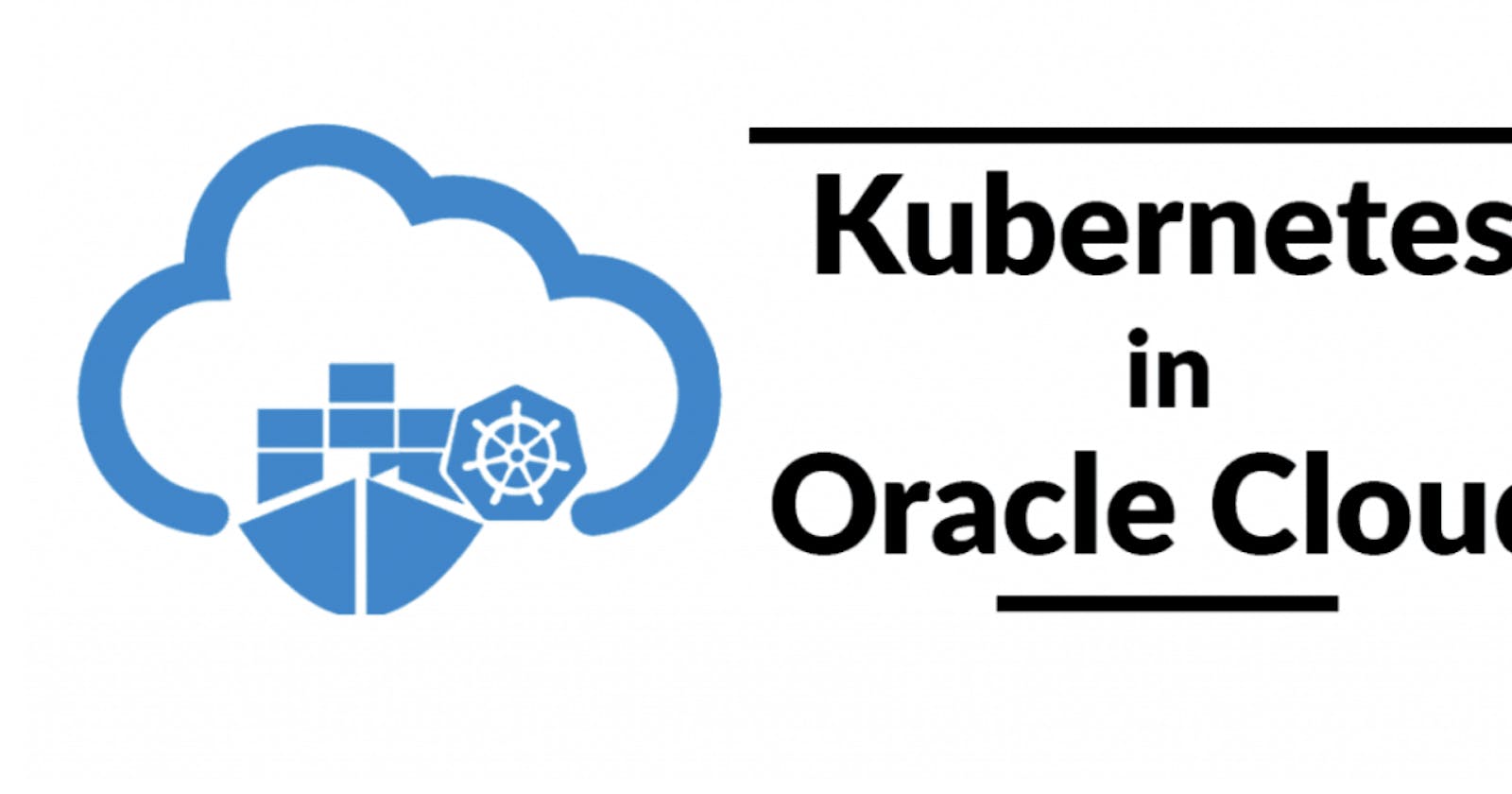Steps:
Create an OCI account
Create instances
Get a free domain
Clean system firewalls
Hosts file
Install kubeadm on all instances
Set up the control plane with kubeadm
Add the pod-network
Connect all the nodes together
Lens
MetalLB
Nginx Ingress
Cert Manager with LetsEncrypt
Test Page
Conclusion
1. Create an OCI account:
Go to https://www.oracle.com/cloud/ and make an account, fairly straightforward.
2. Create instances
Creating instances is fairly straightforward. I used Ubuntu for all 4 nodes. The 2 free AMD instances have to be VM.Standard.E2.1.Micro. For the ARM instances, I made 2 instances, each with 2CPU and 12GB.
Oracle Cloud Infrastructure (OCI): Create a Compute VM
This article shows how to create a compute virtual machine under Oracle Cloud Infrastructure (OCI). The screens change…

Ubuntu Full (Not Minimal)

Adjustable Ampere ARM Instances
Note on assigning IP addresses: By default, a new instance will have an ephemeral public address. To switch between ephemeral and public IP addresses, in the VNIC section, the NO PUBLIC IP has first to be selected and updated, then the public IP choices should be available. I used reserved addresses for the ARM machines and ephemeral ones for the AMD machines.

A bit unintuitive IP address management
3. Get a free domain
While the cluster can be accessed through their IP addresses, it is much better to assign a domain to them, so we can change the IP addresses later. Freenom provides free domains that we can use.
Freenom - A Name for Everyone
Edit description

Simple DNS configuration
In my DNS settings, I made 2 A records, with identical names and pointing to my 2 reserved IP addresses.
4. Clean system firewalls
The Oracle instances have pre-installed firewall rules that can block some networking functions needed for Kubernetes. To fix it, these commands should be applied to each machine.
## save existing rules
sudo iptables-save > ~/iptables-rules## modify rules, remove drop and reject linesgrep -v "DROP" iptables-rules > tmpfile && mv tmpfile iptables-rules-modgrep -v "REJECT" iptables-rules-mod > tmpfile && mv tmpfile iptables-rules-mod## apply the modifications
sudo iptables-restore < ~/iptables-rules-mod## check
sudo iptables -L## save the changes
sudo netfilter-persistent save
sudo systemctl restart iptables
5. Hosts file
The host files on each machine should be modified to allow nodes to communicate with each other using DNS.
## hosts file
sudo nano /etc/hosts## add these lines (change the values to match cluster)
private.ip.arm.machine1 your.freenomdomain.tk
private.ip.arm.machine2 your.freenomdomain.tk
6. Install kubeadm on all instances
SSH into each machine, and follow all the steps very carefully in the official kubeadm guide. The procedure should be identical for all the nodes.
Installing kubeadm
This page shows how to install the kubeadm toolbox. For information on how to create a cluster with kubeadm once you have…
For container runtime, use Docker — scroll all the way down in this guide below, and only follow the instructions under “Docker”. Make sure to also follow the steps on setting up systemd
Container runtimes
You need to install a container runtime into each node in the cluster so that Pods can run there. This page outlines…
7. Set up the control plane with kubeadm
A detailed official guide is available, again with many options to choose from.
Creating a cluster with kubeadm
Using kubeadm, you can create a minimum viable Kubernetes cluster that conforms to best practices. In fact, you can use…
kubeadm init
The kubeadmin init command will set up the machine as a control plane. A bit of research was needed to figure out the proper command, as running it without any arguments may not work, or may build a cluster with unwanted features.
For this cluster, kubeadm with the args below worked best.
## start k8s control planeCERTKEY=$(kubeadm certs certificate-key)echo $CERTKEY## save your CERTKEY for future use## replace the addresses with your ownsudo kubeadm init --apiserver-cert-extra-sans=your.freenomdomain.tk,your.reserved.public.ip1,your.reserved.public.ip2 --pod-network-cidr=10.32.0.0/12 --control-plane-endpoint=your.freenomdomain.tk --upload-certs --certificate-key=$CERTKEY
When complete, kubeadm will output some instructions like below.
Your Kubernetes control-plane has initialized successfully!
...
8. Add the pod-network
There are a lot of pod-network add-ons to choose from. Weave worked the best for this cluster.
Integrating Kubernetes via the Addon
The following topics are discussed: Before installing Weave Net, you should make sure the following ports are not…
There are a lot of details on installing a weave, but this single command should suffice.
kubectl apply -f "https://cloud.weave.works/k8s/net?k8s-version=$(kubectl version | base64 | tr -d '\n')"
It is best to stick with one pod-network. Installing and uninstalling different pod-networks multiple times can break the networking on a cluster, as not all components are automatically removed when uninstalled, and can create conflicts.
9. Connect all the nodes together
The provided instructions from kubeadm init output can be used to join the other nodes. They should look like below.
## Connect ARM machines as control planekubeadm join your.freenomdomain.tk:6443 --token xxxxxxxxxxx \
--discovery-token-ca-cert-hash sha256:yyyyyyyyyyyy \
--control-plane --certificate-key zzzzzzzzzzz## Connect AMD machineskubeadm join your.freenomdomain.tk:6443 --token xxxxxxxxxxx \
--discovery-token-ca-cert-hash sha256:yyyyyyyyyyyy \
I had to remake my cluster several times to get my desired configuration (ex. dns). I used these commands to redo my cluster (commands need to be run on each affected machine)
## remove clustersudo kubeadm reset
sudo rm -rf /etc/kubernetes
sudo rm -rf /etc/cni/net.d
sudo rm -rf /var/lib/kubelet
sudo rm -rf /var/lib/etcd
sudo rm -rf $HOME/.kube
10. Lens
Lens is a GUI to manage the kubernetes cluster, and is a great complement to kubectl commands. I installed it on my local machine.
Lens | The Kubernetes IDE
Hotbars. The main navigation, allowing users to build their “workflows” and “automation” within the desktop…

Lens UI
At this point, the Kubernetes cluster should be in good shape. The rest of the steps below are to enable hosting web apps.
11. MetalLB
MetalLB
MetalLB is a load-balancer implementation for bare metal Kubernetes clusters, using standard routing protocols. MetalLB…
MetalLB is a free load balancer unrelated to the cloud provider load balancer. To setup MetalLb, a custom config yaml file should be created.
# layer2metallb.yamlapiVersion: v1
kind: ConfigMap
metadata:
namespace: metallb-system
name: config
data:
config: |
address-pools:
- name: default
protocol: layer2
addresses:
- arm.public.ip1/32 ## replace with your instance's IP
- arm.public.ip2/32 ## replace with your instance's IP
MetalLb can then be installed with the following commands.
## metallbkubectl apply -f https://raw.githubusercontent.com/metallb/metallb/v0.9.6/manifests/namespace.yamlkubectl apply -f https://raw.githubusercontent.com/metallb/metallb/v0.9.6/manifests/metallb.yamlkubectl apply -f layer2metallb.yamlkubectl create secret generic -n metallb-system memberlist --from-literal=secretkey="$(openssl rand -base64 128)"
The video below provides more detail on MetalLb.
MetalLB and Nginx Ingress
12. Nginx Ingress
Nginx ingress is used together with MetalLB to enable public access to webapps on the cluster.
Helm can be used to install nginx-ingress. The guide below shows how to install helm.
Quickstart Guide
This guide covers how you can quickly get started using Helm. The following prerequisites are required for a successful…
A customized yaml file is needed to make nginx work with metallb. The default yaml should first be downloaded.
helm show values ingress-nginx/ingress-nginx > ngingress-metal-custom.yaml
These specific lines in the yaml should be modified
hostNetwork: true ## change to false#...hostPort:
enabled: false ## change to true#...kind: Deployment ## change to DaemonSet#...externalIPs: [] ## change to belowexternalIPS:
- arm.public.ip1/32 ## replace with your instance's IP
- arm.public.ip2/32 ## replace with your instance's IP#...loadBalancerSourceRanges: [] ## change to belowloadBalancerSourceRanges:
- arm.public.ip1/32 ## replace with your instance's IP
- arm.public.ip2/32 ## replace with your instance's IP
Nginx ingress can then be installed with below commands.
kubectl create ns ingress-nginxhelm repo add ingress-nginx https://kubernetes.github.io/ingress-nginxhelm repo updatehelm install helm-ngingress ingress-nginx/ingress-nginx -n ingress-nginx --values ngingress-metal-custom.yaml
More detailed information can be found in the official NGINX ingress guide.
Welcome - NGINX Ingress Controller
This is the documentation for the NGINX Ingress Controller. It is built around the Kubernetes Ingress resource, using a…
13. Cert Manager with LetsEncrypt
Cert-manager can automate the process of upgrading http sites to https. The setup is fairly generic. These commands worked for this cluster.
## install w manifestskubectl create ns cert-managerkubectl apply -f https://github.com/jetstack/cert-manager/releases/download/v1.3.1/cert-manager.yaml
It is recommended to also complete the Verifying the Installation portion of the official guide below.
Kubernetes
cert-manager runs within your Kubernetes cluster as a series of deployment resources. It utilizes…
After the verification, the official guide has many options on what to do next. For this particular cluster, only the following yaml file is needed to create the LetsEncrypt issuer, and complete the setup.
#prod-issuer.yaml
apiVersion: cert-manager.io/v1
kind: ClusterIssuer
metadata:
name: letsencrypt-prod
namespace: cert-manager
spec:
acme:
server: https://acme-v02.api.letsencrypt.org/directory
email: your@email.address
privateKeySecretRef:
name: letsencrypt-prod
solvers:
- selector: {}
http01:
ingress:
class: nginx
The file should be applied with kubectl
kubectl create -f prod-issuer.yaml
14. Test Page
A second domain should be created from freenom.com to host the webapps. This domain should have A records that point to the public IP addresses of the control plane nodes.
A simple deployment can be created to test the cluster. In the test-tls-deploy.yml below, the host addresses should be replaced to match the newly created addresses.
#test-tls-deploy.yml
apiVersion: v1
kind: Namespace
metadata:
name: test-tls-deploy
---
apiVersion: apps/v1
kind: Deployment
metadata:
namespace: test
name: test-tls-deploy
labels:
app: test
spec:
selector:
matchLabels:
app: test
replicas: 4
strategy:
type: RollingUpdate
rollingUpdate:
maxSurge: 1
maxUnavailable: 0
template:
metadata:
labels:
app: test
spec:
containers:
- name: test
image: nginx
ports:
- containerPort: 80
name: test
resources:
requests:
memory: "100Mi"
cpu: "100m"
limits:
memory: "500Mi"
cpu: "500m"
affinity:
podAntiAffinity: ## spread pods across nodes
requiredDuringSchedulingIgnoredDuringExecution:
- labelSelector:
matchExpressions:
- key: app
operator: In
values:
- test
topologyKey: "kubernetes.io/hostname"
---
apiVersion: v1
kind: Service
metadata:
namespace: test
name: test-tls-service
labels:
app: test
spec:
selector:
app: test
type: NodePort
ports:
- port: 80 ## match with ingress
targetPort: 80 ## match with deployment
protocol: TCP
name: test
---
apiVersion: networking.k8s.io/v1
kind: Ingress
metadata:
namespace: test
name: test-tls-ingress
annotations:
cert-manager.io/cluster-issuer: letsencrypt-prod
spec:
tls:
- hosts:
- www.yourwebappdomain.tk
secretName: test-tls-secret
rules:
- host: www.yourwebappdomain.tk
http:
paths:
- pathType: Prefix
path: /
backend:
service:
name: test-tls-service
port:
number: 80
Use kubectl to apply the deployment
kubectl apply -f test-tls-deploy.yml
If all went well, the simple nginx website should be accessible from the newly created web address.

Done!
15. Conclusion
At this point, the cluster should work like the pre-packaged cloud provider clusters. The cluster is predominately ARM-based, so containers should be built to run on ARM64 architecture, meaning that the base docker images should be ARM-based, and any installed binaries should also be ARM-based. The deployment yaml files should also be configured for select ARM machines. There are 2 AMD machines in the cluster, which can run AMD64 containers. These machines are fairly limited in computing (1GB each, compared to 12GB for ARMs) so only very non-intensive containers should be launched in those instances.